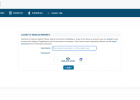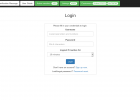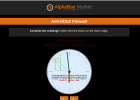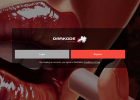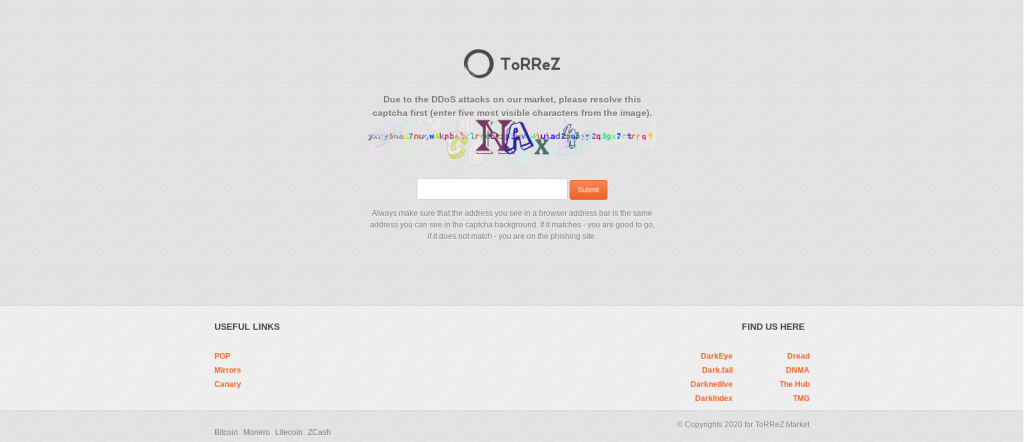
Address
http://yxuy5oau7nugw4kpb4lclrqdbixp3wvc4iuiad23ebyp2q3gx7rtrgqd.onion
About Torrez Market
Welcome to The ToRReZ Market.
We are the group of the “free internet” enthusiast, which decided to make a difference. ToRReZ Market is the first “Community Driven Market.” What does that mean?
We are open to our users for any suggestions, improvements, the feedback they might have while using ToRReZ market.
Unlike many other markets, we decide to provide a truly safe environment for vendors and buyers. Our primary focus is to eliminate any possibility of causing any harm to users or vendors in case the market will get closed. That is why we encourage all users to use Multisignature payments if possible.
Because we claim that we are Community Driven Market, we decide to put a lot of resources and energy into a properly working support system and the market overall. We are doing our best to serve every user in a timely fashion. We believe that none of the market users should be left with no response to their questions, concerns. Our main goal is to answer every query for up to 24 hours.
Nowadays, markets are mostly based on the same software, making it more recognizable and more vulnerable. We took a different approach and designed the whole market from scratch by ourselves. What is more, we put a primary focus on the market’s usability – something that is forgotten recently.
Please have a look around our site; we have prepared more sections about how the market works.
Enjoy your stay on ToRReZ Market.
ToRReZ Team.
How To Buy On ToRReZ Market
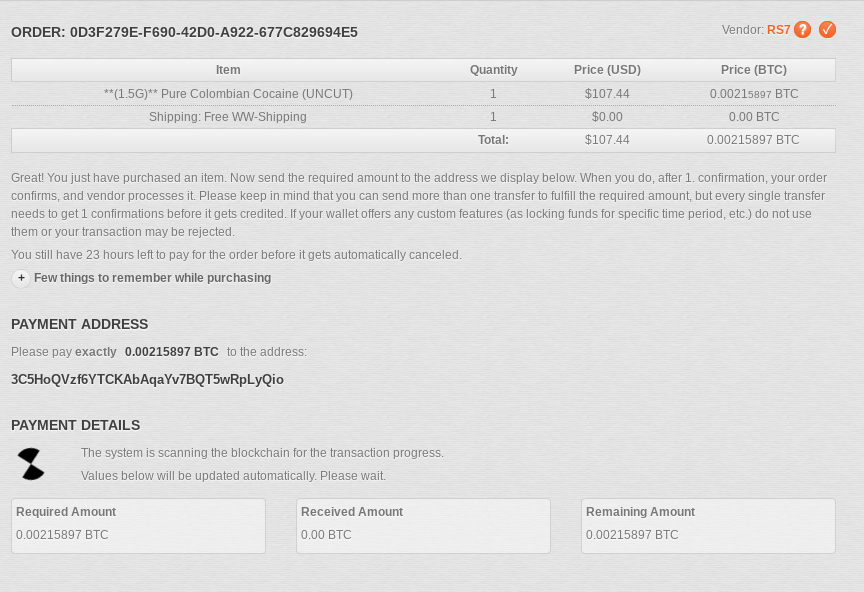
Start shopping with ease
Buying on ToRReZ Market is very simple. You can choose between regular, reloadable on site wallet or you can use direct payment system, which is nothing more than paying for the order on checkout, instead of sending money on market’s wallet in advance.
Find your item on Torrez Market
First of all, look for an item you want to buy on Torrez Market. Keep in mind that we have two item views available: grid view or list view. You can easily switch your view with two buttons:
You can also use our advanced search option to find the item, you are interested in. Also you can filter and sort your current results, just click the filter icon:
After you do, you can easily filter and sort your current results, to match your needs as much as possible.
Making your first purchase on Torrez Market
If you have found the item you want to purchase on Torrez Market, just click on the item’s picture (if you use grid view mode) or item’s title (if you use list view mode). Both actions will take you to the item details. If you use list view mode, you can click Buy Now button to skip watching item details and go straight to the purchase. If you are on the item details list, just click Buy button.
Before you can place an order on Torrez Market, you have to approve item’s refund policy. Every refund policy has it’s own Refund Ratio set. It means that you will get certain percentage of the purchase value back, if refund will take a place. In certain situations you might still get 100% refund, but this fully depends on admin’s decision.
After initiating your purchase, you will be redirected to your order summary. This is the part when you have to choose which way you want to pay for your purchase. Depending on vendor’s preferences you will be able to choose between Bitcoin, Monero (recommended), Litecoin and Zcash. Here you can also decide if you want to pay using Simple Escrow Mode or Multisignature Escrow (recommended when using Bitcoin or Litecoin). If you hold enough funds on your on site wallet, you will be able to pay from your balance with clearly marked buttons for those type of payments. For physical items you have to choose quantity and shipping method.
Finalize Early on Torrez Market
You may notice that some of the items on Torrez Market have Finalize Early option enabled. We will show you a proper notice if your purchase is Finalize Early enabled. Some of the vendors might have Optional Finalize Early, which means that the buyer has a choice to enable or disable this option during purchase. Other option is Required Finalize Early which means that the buyer cannot disable it during purchase. Please refer to FAQ for more info about Finalize Early feature.
Set refund address – for multisignatures only on Torrez Market
If you use Simple Escrow payment on Torrez Market, you do not have to provide us refund address unless there will be an actual refund. If your order will be canceled or refunded, we will ask you to provide refund address at that time. If you pay using on site wallet, the refund is sent back to this wallet.
When you have selected multisignature payment method, it is time to set your refund address.
- Bitcoin – any Bitcoin address. Please remember to not to reuse BTC addresses, it is for your own safety to use unique BTC address for every transaction you do.
- Litecoin – any Litecoin address. Please remember to not to reuse LTC addresses, it is for your own safety to use unique LTC address for every transaction you do.
When you use Multisignature Escrow on Torrez Market you also have to fill the field: Corresponding Public Key. This is the public key of the address you use as a refund address.
What is and how to obtain my public key on Torrez Market?
Bitcoin and Litecoin Public Key is used to give you a BTC/LTC address. Your address is nothing else but hashed public key. Public Key gives market no control of the address, there is nothing unsafe in providing your Public Key.
We strongly recommend using Electrum wallet. It is available in every Tails and Whonix distribution and it is quite easy to use with the market. Getting your Public Key from Electrum is easy.
Obtaining Public Key from Electrum
- Choose Addresses tab in your Electrum wallet
- Find the address you have used as a refund address
- Use mouse right click on the exact address and choose Details link from the menu
- Your address public key is now visible in Public Keys section. Just copy it.
Above action applies to Multisignature Escrow for BTC and LTC only. After you have copied your public key, just paste it to the Corresponding Public Key field.
Set target block for refund transaction on Torrez Market
Here you have to choose in how many blocks you want your transaction to be processed. You can choose between 1 and 100 blocks. Higher block amount means lower transaction fee but slower transaction. Our default value is 10 blocks for every supported coin.
Delivery details on Torrez Market
When you purchase physical item or digital item with manual delivery, you have to provide shipping details to the vendor. This is the place to enter those details and any other information you find useful to fulfill your order. Below the text field you can see vendor’s PGP key. If you forget to encrypt your initial message, we will do that for you. But it is for your own safety to not to trust any party and encrypt the correspondence yourself. Please keep in mind that we auto encrypt only initial message, any other correspondence between buyer and vendor is not auto encrypted.
When you purchase a digital item with auto delivery, please leave this message empty. If you put any message in here it will stop the auto delivery and you will have to wait until vendor manually process your order.
Now just click PLACE ORDER. Remember that this is not the final stage yet. Now you are redirected to the order review where you can check if all the details are fine, edit them if needed or cancel your order.
Paying for the order on Torrez Market
Paying with the on site wallet on Torrez Market
If you hold enough funds on your on site wallet (to cover the purchase), the system will display your Onsite Wallet payment buttons which you can use for paying. All you have to do is to choose from which balance you want the funds to be taken from and confirm your order.
Paying with Direct Payment on Torrez Market
First, choose cryptocurrency you want to use. Then you should get the payment address in the payment message, signed with PGP key. If you still did not import our public keys, it is time to do that. You should verify every single payment message you get from the market. It will protect you from phishing sites.
The market will allow 4 transaction maximum per one purchase. It means that you can pay for one purchase with up to 4 transactions. We do not recommend to make more than one transaction per purchase, for security reasons. If you fail to pay the required amount in 4 transactions, order will be canceled and funds will be automatically refunded to you.
When you choose Multisignature Escrow, you will also see your redeem script. You can copy it and save in some safe place, you might need it. If you forget, do not worry. We will show redeem script on your order page for the whole time.
After you pay for the order, the Payment Details section will refresh itself and let you proceed further. You can also easily close the page and come back to it any time you want. You will find this purchase in your order list.
Payment Discounts on Torrez Market
Make sure to check all available payment systems. Vendors can define discounts for each cryptocurrency and you will see this information on each payment button (only if discount is enabled).
Post order process on Torrez Market
Now, you will be redirected to your actual order page. This is the place where you can track order’s status, receive autodelivery item, open dispute or just talk to the vendor or administration. Depending on the purchased item type, there are different timeframes for vendors / buyers, you can check full breakdown in FAQ section.
After your order is completed by vendor, you have two options – to dispute or to finalize your order.
Finalizing order
When you use Simple Escrow on Torrez Market, the only thing you need to do is to hit Finalize button. After that it is nice to give detailed review of the item / vendor and leave feedback. You have 30 days to do that or to edit your feedback.
For Multisignature orders on Torrez Market you will see the transaction hex. You can sign a transaction and release the funds if you are happy with the order. It is fully up to you, you can also choose to do nothing with it and wait until vendor signs the transaction. After transaction is signed, you can leave the feedback.
If your order had Finalize Early enabled, you will be able either to dispute or to mark your order as completed and leave the feedback.
Extending Auto-Finalize
Every kind of an item on Torrez Market has their own auto-finalize time. It means that that the vendor gets paid after certain time, if buyer does not execute any action on the order (after it was marked as shipped). You can find timetable on the FAQ page. If your order still have not arrived, you can extend the auto-finalize timer up to 4 days (for Digital Items) or 14 days (Physical Items).
Disputing order
If you are unhappy with the order, you can dispute it. Disputing order is also the only way to stop auto-finalize process counter if you are our of extension days. Feel free to open dispute if you still have not received your order (physical items). Before you begin the dispute, it is good to communicate with the vendor. It can be done on your order page in order messages.
When you open the dispute on Torrez Market, administration is also aware of that and can step in any time they find it necessary. During the whole dispute process you still have an option to close the dispute and finalize the order.
If there is no agreement between vendor and buyer, administration have a power to decide what to do with the order. There are few possible outcomes:
- Close the dispute with no blame – funds are sent back to the buyer and no one is loosing the dispute.
- Close the dispute, dispute lost – funds are sent back to the buyer but admin penalizes buyer or vendor, by increasing the number of lost disputes.
- Finalize order – funds are released to the vendor, with no penalties for any party.
- Finalize order, dispute lost – funds are released to the vendor but admin penalizes buyer or vendor, by increasing the number of lost disputes.
- Split Refund – funds are split between Buyer and Vendor, in respect with item’s refund policy, with no penalties for any party.
For Finalize Early orders on Torrez Market, administration have no power to issue the refund, as funds were already released to the vendor. Dispute for Finalize Early order is just a communication between buyer and vendor. The only outcome of that is feedback left by buyer.
Refund – Simple Escrow and on site wallet on Torrez Market
There are few possible scenarios when it comes to the refund:
- Direct Payment with no wallet enabled – if buyer had no wallet enabled during the purchase, refund will be issued to the external address. Once order is in the refund status – buyer has to provide his refund address on the order page.
- Direct Payment with wallet enabled – if buyer had wallet enabled during the purchase, refund will be issued to the onsite wallet.
- Onsite Wallet Payments – those payments are always refunded to the onsite wallet.
Refund – signing multisignature transaction
When you get the refund for your order and you paid using Multisignature Escrow, you need to complete few simple steps to sign the transaction and release the funds:
- Just go to your order page and you will see refund address and transaction hex.
- To sign the transaction we recommend to use coinb.in site. Attention: it requires javascript to work, as all operations are done locally, on user’s computer so it is safe to use it. We still recommend to download coinb.in site, and use it on your local computer.
- Go to the Sign tab, on the very top of the page.
- Please copy transaction hex from the market and paste it on the site, in the large text field (under the private key input field).
- To get your private key, open your Electrum wallet.
- Go to the Addresses tab and find your refund address, which you can take from the order page. Use ctrl+f to use search option.
- Click with the right mouse button on the address, and chose Private key from the menu.
- Copy only the value after colon, so if you see something like p2wpkh:L2Zxxx… then start copying from letter L. You can leave your Electrum open, you will need it soon.
- Now paste the private key to the coinb.in site, just above the transaction hex which you copied earlier.
- Submit and wait for the signed transaction output, how long you wait depends on the speed of your computer but it should happen in seconds.
- Copy the signed transaction which will appear on the screen.
- Go back to Electrum wallet, choose Tools – Load Transaction – From text, from the top menu.
- Paste the signed transaction and click Load Transaction.
- Now only thing you have to do is to broadcast the transaction and your refund is completed.
The above process applies to Bitcoin and Litecoin, considering that you use Electrum wallet. If you want to broadcast transaction from the different wallet, you will need to import your redeem script into it. Redeem script is visible on order summary: Multisignature redeem script.
How To Sell On ToRReZ Market
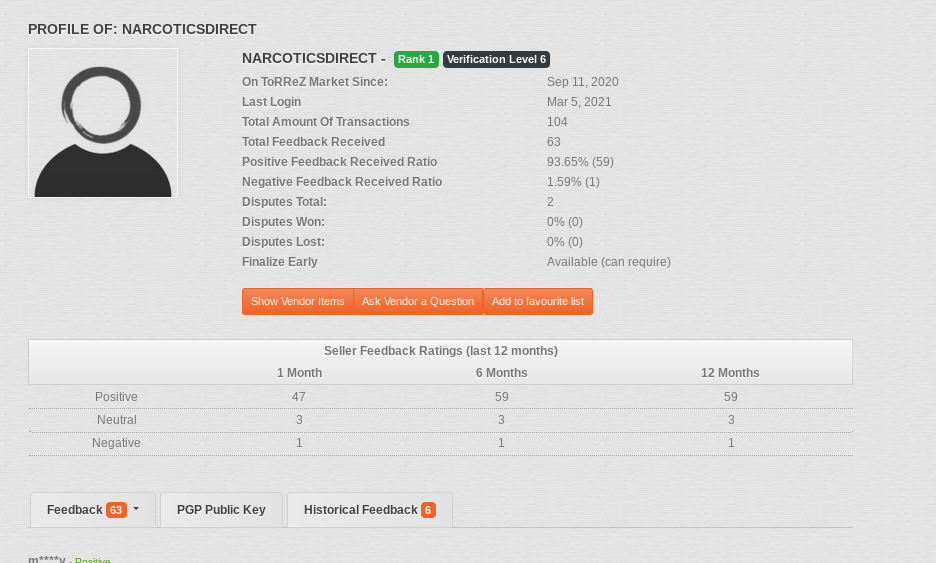
Create vendor account on Torrez Market
To be able to sell on the market, please create vendor account. If you are verified and well established vendor, please open support ticket and ask for a bond waiver. Make sure to have your PGP key already attached to the account, otherwise administration will not be able to perform verification.
If you are just starting or have no history yet, please choose vendor account type and make a purchase.
- Regular – The Vendor bond is $500.00, and there is no listing limit. The fee for every order is between 4%-5%.
Once you pay, or get vendor account from administration, you will have an access to vendor’s links in the sidebar panel, just under the categories tree.
Prepare your vendor account on Torrez Market
Before you start selling, there are few things that needs to be done on your vendor account. Please choose Vendor Dashboard link from the menu and go to Settings tab and set:
- Refund Policies – you can predefine as much refund policies as you want and use them while creating a listing. Every refund policy needs it’s own Refund Ratio. You have to enter how much in percent, is the buyer going to get back in case of refund, according to the item’s refund policy.
- Shipping Options – you can predefine as much refund shipping options as you want. It will be necessary only if you sell physical items.
- Shipping to – please select to which continent or country you will ship your items.
- Name – give your shipping option some clear and understandable name, as this is what buyer sees while making purchase.
- Maximum Quantity – how many items do you allow in one package.
- Price in USD – set your shipping price in USD.
- Price for any other – if you allow more than one item in the package, please specify how much do you want to charge for any extra item. You can also set this amount to 0 if you do not want to charge anything for extra items in the package.
- Min & max delivery time – please specify in how many days (minimum and maximum) your package should arrive to the buyer.
- Order notifications – you can define which order events will mark your order as unseen (to draw your attention) and update your Sidebar and Vendor TODO section counters. Make sure to enable this option and then choose the events you are interested in.
Decide where you want to receive payments on Torrez Market
You can receive payments both ways, using your on site wallet or with autowithdraw system.
- On site wallet – If you want to receive payments to your on site wallet, just enable it on the top of the page. After you do that, you will be able to create listings straight away. This way you agree to receive payments with Simple Escrow only.
- Autowithdrawal – If you want to receive payments straight to your regular wallet, please provide your Master Public Keys for BTC/LTC/ZEC and single address for XMR. All of them have to be set in Vendor Tools – Settings – Cryptocurrency settings. Please keep in mind that if you set your details here, you can still choose what payment types you want to support, for each item while creating the listing.
You can easily enable and disable receiving funds with Autowithdrawal option. You can do that in your Cryptocurrency settings. Please keep in mind that you need to have Master Public Keys set if you want to receive Multisignature Escrow payments.
Receiving money with autowithdraw system
You can choose between BTC, XMR, LTC and ZEC.
- BTC and LTC – we accept Extended Public Keys only. It can be xpub, ypub or zpub, depending on your wallet and needs.
- Zcash – we accept Extended Public Key (xpub) or z-address. We recommend using z-addresses for better privacy.
- Monero – we accept any Monero address, except integrated one.
You also are required to set in how many blocks you want your payout transaction to be processed. You can choose between 1 and 100 blocks. Higher block amount means lower transaction fee but slower transaction. Our default value is 10 blocks for every supported coin.
What are Extended Public Keys and how to get them
Extended Public Key is a master public key from your wallet. The market uses it to create unique address for each order. Please keep in mind that Public Key is different from Private Key. Public Key will not allow the market to access the funds, never.
We strongly recommend to create separate wallets for market usage. You should never mix your private coins with the coins you have get from your sales. Always make sure to mix or break the chain with your Bitcoins.
We recommend using Electrum wallet, which is already integrated in Tails or Whonix. Using the market with Electrum wallet is simple and easy. For Bitcoin and Litecoin, just open up your Electrum wallet, go to Wallet menu and click Information. You will get your Extended Public Key from the opened window. Just copy it and fill in your settings.
For Monero, just use any address you wish, except integrated one. There is no need to rotate your address in your settings, as Monero is fully private coin but feel free to update your address from time to time, just to be on the safe side.
Zcash is a bit trickier to use when it comes to obtaining Extended Public Key. We recommend receiving Zcash into your z-address, which makes it untraceable. You can also get an Extended Public Key for ZEC, from hardware devices like Ledger or Trezor.
Going on vacation? Set Away Mode.
O Torrez Market, in Vendor Tools – Settings you have an option to set the Away Mode. Before you will be able to set it, you have to clear pending orders, if there are any outstanding ones. Once you set the away mode, just choose the date and you can also choose away message, which will show on every item you have listed.
When your account is in Away Mode, your listings are pushed down to the bottom of the list and are properly marked. Buyers can still go through your offers but cannot purchase them, until your account will be back from the Away Mode on Torrez Market.
Motivating buyers – Coupon Discounts
On Torrez Market, in Vendor Tools – Settings you have an option to create Coupon Discounts. Every coupon code can work in a different way and can have assigned different value or type of the discount. While creating coupon you have to choose:
- Name – give it some name. It is only for your own reference.
- Allow Staff – decide if you want your staff (if any assigned) to be able to generate codes on this coupon.
- Discount Ratio – here you can define percentage discount. Put 0 to disable it.
- Discount Amount In – Define in what currency and how much, in the fixed amount, is the discount for. Put 0 to disable it.
- Minimum Price In – Set the minimum purchase price (and the currency) for the discount to apply. Put 0 to disable it.
- Maximum Price In – Set the maximum purchase price (and the currency) for the discount to apply. Put 0 to apply unlimited maximum price.
- Minimum Quantity – define the minimum purchase quantity for the discount to apply. Put 0 to disable it.
- Maximum Quantity – define the minimum purchase quantity for the discount to apply. Put 0 to apply unlimited amount.
- Finalize Early – applicable only for vendors with FE privileges enabled. If checked, coupon will only work on FE enabled orders.
After creating coupon discount – you have to create the codes which you can give out to the customers. To do that – click ☰ symbol next to the Coupon Discount you want to create codes for. After that, click Create New button.
- Start Date – choose since when you want your code to work.
- End Date – choose until what time you want your code to work.
- Usages Limit – define how many times you want this code to be used. Put 0 for unlimited usage.
After you set those values, we will let you create special filtering for the codes. You will be able to make the code:
- Working only for selected usernames.
- Working only in selected categories.
- Working only for selected items.
You can mix those filters (usernames and categories or usernames and items) or use them separately, whatever suits you.
You can also skip setting filtering and make codes available for all buyers, for all categories and all items you have in your store.
Once you are done with filters, you have to specify:
- Amount of Codes – how many codes you want to generate, 100 is the maximum limit.
- Prefix Code Name – define your custom Prefix for the code. If you name it “ToRReZ” and set the amount of codes for ten, we will give you ten codes: ToRReZ1, ToRReZ2 … ToRReZ10. Every prefix requires at least 6 characters and it is limited to 30 characters. If you leave this field empty, we will generate random 6 character codes for you.
After creating codes, you will be able to see it’s usage (if any), what filters does it have or you can simply delete each code.
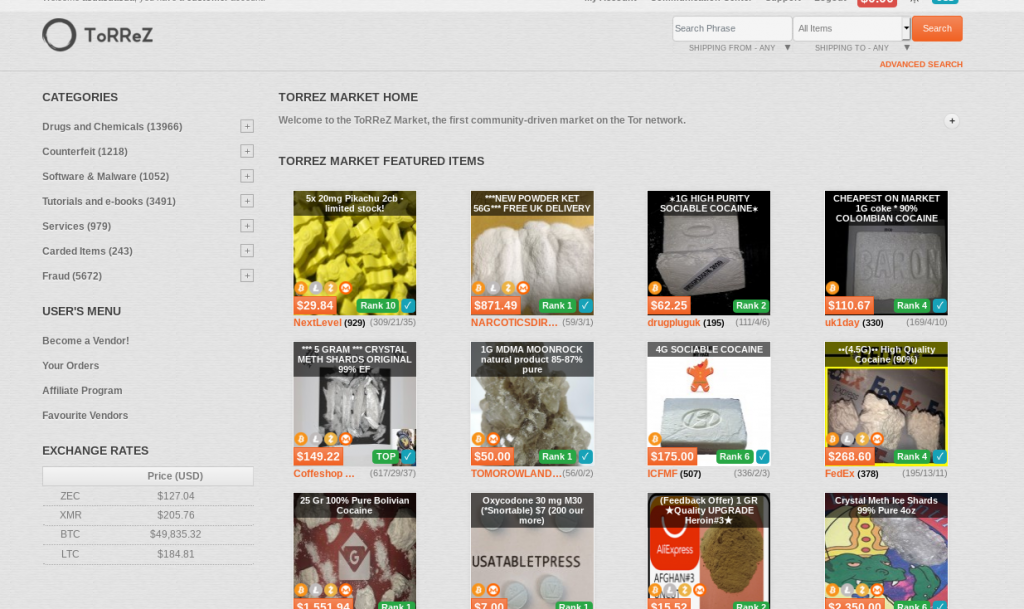
All set? Create your listing.
If your account is all set, it is time to create the listing. You can choose the option Create Listing from the sidebar or Sell Item from Vendor Dashboard.
Basic information on Torrez Market
- Title – give your item proper title, so people will know what is being sold. Do not use any tricks, and words that does not fit your item description.
- Subtitle – you can give your item subtitle in here, just put some brief description for example or any other information you find important.
- Category – please choose proper category for your item. Keep in mind that if you do not know to which subcategory link your item, just use the parent category.
- Ships From – select from which country or continent do you ship your item. You can leave it blank for both physical or digital items. If you leave it blank, your item will not show up if buyer is looking for an item using Shipping From option as a filter.
- Description – please describe your item properly. We do not allow to use any html/bb tags so please do not use them as they will not be displayed. Make sure to not to spam your description with keywords that does not match the item you sell. This might be considered as a spam offer and can be blocked by moderators.
- Refunds Policy – if you have predefined Refund Policy in previous step, now it is the time to select it. You can also click the button Provide custom policy – and make custom one, for each item.
- Type – please choose either you want to sell a physical or the digital item. If you choose the digital one, you will be asked to provide it’s details in later stage.
- Price in USD – because of the crypto price fluctuations, we take the price in USD so the price in chosen crypto will be properly adjusted to match your required USD price.
- Payment Options – this is where you decide which payment options do you want to make available for the buyers. You can easily choose between Simple Escrow mode or Multisignature Escrow. It is just the matter of checking the checkbox, there is no other action needed.
Finalize Early on Torrez Market
If you have a Finalize Early enabled on your Torrez Market account, you can choose if you want to enable it for every listing, separately. You can choose between disabling, enabling optional FE or required FE depending on the type of Finalize Early you have.
Details
If you sell physical item on Torrez Market, here you have to choose which shipping options you want to assign to the item. Also please specify the quantity. You can type 0 if you have unlimited amount of items.
Quantity Options
On physical items, you can define the minimum quantity which you allow to sell per one purchase Torrez Market, the step you want the quantity to increase by and the maximum quantity that you allow per one purchase.
Item Details
If you sell digital items on Torrez Market you have to choose what kind of auto delivery you want to enable for your item:
- Disabled – item will not be auto delivered. You have to manually provide item’s content, after your order is paid.
- Every customer should get same item – item will be auto delivered. You have to manually provide item’s content in Purchase Message. You are also required to specify how many items you want to sell.
- Every customer should get own, unique item – item will be auto delivered, randomly chosen from the items you have to manually provide in later steps.
On Torrez Market if you choose “Every customer should get own, unique item” – we will provide you the text area where you have to put your digital item entries. Keep in mind that one line in this field equals to the one item. You are limited to 255 characters per one line and you can add up to 1000 items at the same time here. If you want to top up your items, you can do that later on, while your listing is already active.
Discounts on Torrez Market
Here you can define discounts if you sell certain kind of an item. You have to provide minimum and maximum amount of items and the discount (in percentage) that applies to that range.
If you are eligible to create Finalize Early listings, you can define the discount for the buyer if he decides to use Finalize Early option on his purchase.
You can also define discount per enabled Payment System. It means that you can for example give 10% discount for using Monero.
Purchase message
If you sell physical item, here you can set some message which will be displayed to the buyer, straight after payment confirmation. On the screen you can see the variables which can be used within purchase message.
If you sell physical item, here you can set some message which will be displayed to the buyer, straight after his payment will confirm. On the screen you can see the variables which can be used within purchase message. If you sell digital item with disabled auto delivery, this message has the same role as described above.
If you sell digital item on Torrez Market with “Every customer should get same item” – you should specify the item location in your Purchase Message, for example if you sell some tutorial – provide the link to download etc.
If you sell digital item with “Every customer should get own, unique item” – we have prepared example message to the customer. The most important is [item-data] variable, which will randomly choose the item from Auto Delivery Entries you have set in previous stage.
Please keep in mind that for auto delivered items, Purchase Message is the first and the only message buyer receives automatically, after purchase is confirmed. Please make sure to provide all necessary information in it, so you do not have to process those orders manually.
Pictures
You can attach up to five pictures per one item on Torrez Market. After you attach them, you can delete or mark as a primary whatever picture you choose. We accept pictures up to 2MB size and we will remove all exif data for you, in case you forget to do that.
Review
Here you can review all the details of your listing on Torrez Market, before you decide to publish it. For your convenience, you can move between all the parts of the listing process with no feat of loosing any saved data. You can also start over with the clear forms, by clicking appropriate button.
If your item is ready, just click Publish Listing button. In case there is anything missing, the system will forward you to the subpage with missing stuff.
Managing your orders and items on Torrez Market
Whenever you have an order to process, the system will notify you with little badge with the number of orders to process. The counter badge will be visible next to the Vendor Dashboard link on your sidebar or on Order’s tab after you go to the Vendor Dashboard Section.
All orders are displayed on the list and you can clearly see which ones requires what action. You can check those by looking at Status field. To interact with the order, just click on the item’s name and you will be redirected to the order page with all necessary information and steps you have to take (if any) .
To manage your existing listings on Torrez Market, just go to the Items tab. You will also be informed there, how many listing you currently own. You will see the full breakdown of your items, including data like item status, how many of items you sold already and how much items you have left. Every item can be individually controlled, here are possible actions:
- Pause / Activate listing – here you can stop displaying your item for unlimited time or enable already stopped item on Torrez Market.
- Delete listing – rather self explanatory. Keep in mind that you cannot retrieve your deleted item!
- Duplicate listing – this options forwards you to create the new item with all the details pre filled from the chosen listing on Torrez Market.
- Edit listing – this options lets you update the listing details, like description, title etc.
- Add quantity – this operation lets you increase the quantity of currently sold item on Torrez Market.
- Add auto delivery items – this operation is only available to unique digital items. You can add more auto delivery entries in here.
- Edit pictures – this option allow you to add and remove images attached to item listing on Torrez Market.
Because sometimes we use icons, especially for managing items, it is good to hover the mouse on them for a second to read the icon description.
Releasing funds from Multisignature Escrow on Torrez Market
When you get paid using Multisignature Escrow on Torrez Market, you need to complete few simple steps to sign the transaction and release the funds:
- Just go to your order page and you will see payout address and transaction hex.
- To sign the transaction we recommend to use coinb.in site. Attention: it requires javascript to work, as all operations are done locally, on user’s computer so it is safe to use it. We still recommend to download coinb.in site to your local computer.
- Go to the Sign tab, on the very top of the page.
- Please copy transaction hex from the market and paste it on the site, in the large text field (under the private key input field).
- To get your private key, open your Electrum wallet.
- Go to the Addresses tab and find your payout address, which you can take from the order page. Use ctrl+f to use search option.
- Click with the right mouse button on the address, and chose Private key from the menu.
- Copy only the value after colon, so if you see something like p2wpkh:L2Zxxx… then start copying from letter L. You can leave your Electrum open, you will need it soon.
- Now paste the private key to the coinb.in site, just above the transaction hex which you copied earlier.
- Submit and wait for the signed transaction output, how long you wait depends on the speed of your computer but it should happen in seconds.
- Copy the signed transaction which will appear on the screen.
- Go back to Electrum wallet, choose Tools – Load Transaction – From text, from the top menu.
- Paste the signed transaction and click Load Transaction.
- Now only thing you have to do is to broadcast the transaction and your payout is completed.
The above process applies to Bitcoin and Litecoin, considering that you use Electrum wallet. If you want to broadcast transaction from the different wallet, you will need to import your redeem script into it. Redeem script is visible on order summary: Multisignature redeem script on Torrez Market.